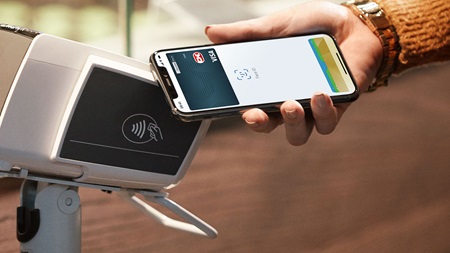Emails and text messages
- Do not click on links or open files in emails and text messages from senders you don’t know or trust.
- Check the sender’s email address – instead of finance@danskebank.dk, fraudsters might replace an 'n' with an 'm' making it 'finance@damskebank.dk'.
- If you aren’t sure about the content of an email or text message, contact the sender through a different channel.
- Remember that your bank, Nets or public authorities will never ask you to provide your passwords, usernames or other personal information by email, text message or over the phone.
Read more about phishing and smishing.