Order a new card
If you already have a card that simply no longer works because it is worn or damaged or if you have lost and therefore blocked the card, you have to order a replacement card.
If you would like an additional card, you can order a new one.
-
Mobile Banking - Order a new card
If you would like an additional card, you can order a new one.
How to order a new card- Log on to Danske Mobile Banking
- Tap on ‘Cards’ in the top menu
- Tap the blue circle with the ‘+’

- Select the card type you wish to order: 'Credit card' or 'Debit card'

- At the top of the page, you will find the card types that we can offer you via Danske Mobile Banking
You can swipe back and forth between the cards to see which card best suits your needs - Read about the individual products and then tap ‘Select card’ below the card you would like to order

- Tap ‘Continue’

- Choose the account for which the new card is to be issued

- Choose a PIN – either a new one or a PIN you already use for another card

If you apply for a debit card (Masstercard Direct)
Tap here and jump to: Sign the documents for either debit card or credit card
If you are applying for a credit card (e.g. Mastercard Gold, Mastercard Basis), continue the wizard below.
Before we can offer you the new credit card, we need to assess your financial situation. We will do so on the basis of the information we ask for in the application process.- Start the application by clicking 'Credit card setup' and then continue through the individual steps of the application process by filling in the fields
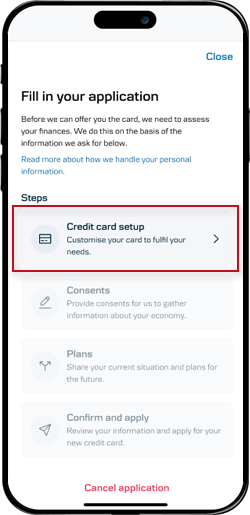
- Complete the application process by pressing’ apply’
- Please wait while your application is being processed. This may take up to 60 seconds
- When your credit card application has been approved, you must accept our offer. Press 'Accept offer'
Sign the documents for either debit card or credit card
- Open and read the agreement documents
- Slide the swipe button 'Sign' to the right to approve your card order
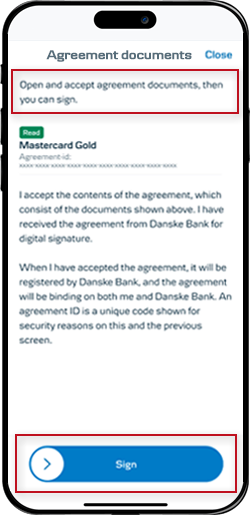
- Your card has now been ordered and will be on your way

When you receive your Mastercard, you have to activate it before you can use it.
-
Danske eBanking - Order a new card
How to order a new card
- Log on to Danske eBanking
- Click "Cards & currency" on the top menu of Danske eBanking and choose "New card"
- Select the card you want to order and read more
- Click the green "Apply" button
- Click "Continue"
- Fill in the form and click "Continue"
- Your order has now been sent to us
-
Order a replacement card
If you have blocked your card because it has been lost, stolen or damaged, you must reorder a new card to replace the blocked card. -
Card activation
Whether it's a card for a new account, a renewal or a replacement, when you receive your new card, you must activate it before you can use it in shops or online.
-
Delivery status
You can track your new card’s delivery status in Danske Mobile Banking.
At the top of the card overview, you can see the current status of your new card.
What to do
- Log on to Danske Mobile Banking
- Tap ‘Cards’ in the top menu
- New cards are shown at the top of the card overview. In the overview, under the card you ordered, you can see its current status, for example, ‘In production’, and you can also activate your new card there
- Click your new card to get a more detailed status update:
Ordered: Card has been ordered and is being produced
Sent: Card is produced and has been sent by post. You can now activate the card
Activated: The card has been activated and can now be used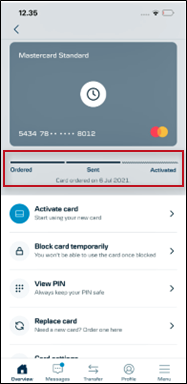
-
View PIN
When you order a new card, you can choose the PIN - either a new one, or the same PIN as you have for another card.
Where can I see my new PIN?If you have Danske Mobile Banking:
You can see your card’s PIN in Danske Mobile Banking when we have sent your card. If we have your mobile phone number, you will receive a text message when the card has been sent and is on its way to you.You do not receive the PIN in a physical letter.
If you do not have Danske Mobile Banking:
If you do not use Danske Mobile Banking, for example because you are under 15, you will receive your PIN in a physical letter.You will receive the PIN approximately 3 business days after you receive your new card.
Remember: If you forget your PIN, you can always quickly see it in Danske Mobile Banking – this applies to all your Danske Bank cards.



