How to allow session cookies
You must allow the use of session cookies in your browser in order to make eBanking work properly.
The Danske Bank Group wants its webpages to be transparent and to offer you content that is relevant for you. To help us to do this, we use ‘cookies.
You must allow the use of session cookies in your browser in order to make eBanking work properly.
See Danske Bank Cookie Policy
Select browser
-
Chrome
Follow these steps:
- Open Chrome
- At the top right - click the three dots.
- Click 'Settings'.
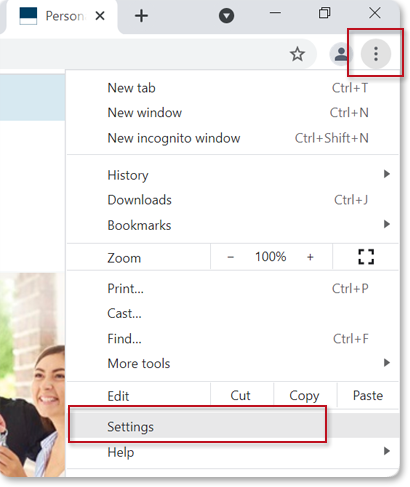
- Click "Privacy and security" in the left menu.
- Click 'Cookies and other site data'.
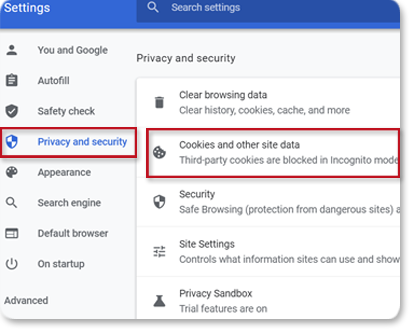
-
Chose'Allow all cookies' or 'Block third-party cookies in Incognito'
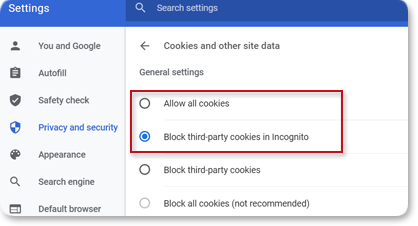
- Close the window and restart Chrome.
-
Edge
Follow the guide:
- Open Edge
- Press Ctrl + Shift + Del on your keyboard to open the "Clear browsing data" window.
Or at the top right - click the three dots and choose 'Settings'.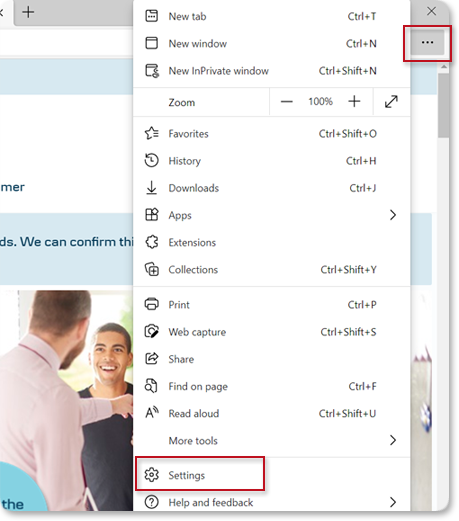
- To the left click 'Cookies and site permissions'.
- Toogle cookies on under 'Allow sites to save and read cookie data (recommended)'
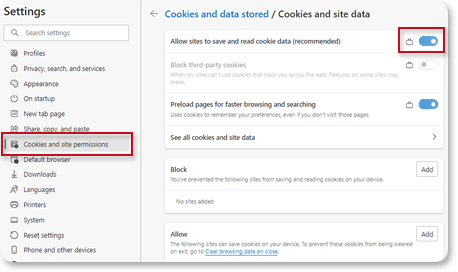
- Or you can set permissions for the specific site danskebank.dk
In the box 'Allow', choose'Add'. - Enter danskebank.dk and click 'Add'.
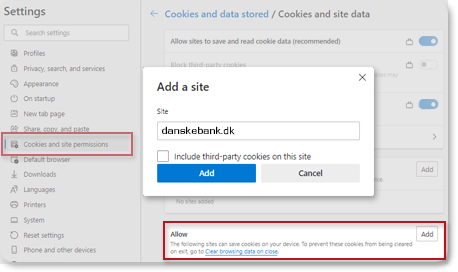
-
Safari
Follow these steps:
- Open the Safari browser.
- In the browser toolbar click Safari.
- Select Preferences.
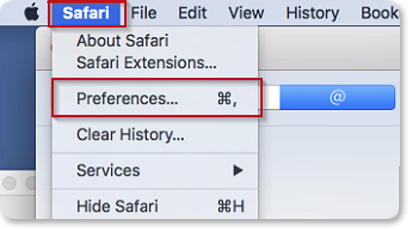
- Click Privacy.
- In the 'Cookies and website data' section clear the check mark in front of 'Block all cookies'.
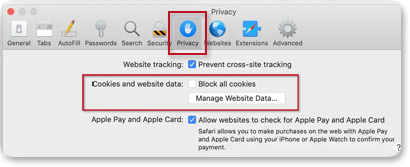
- Close the window and restart Safari.
Now session cookies from Danske Bank are allowed.
-
Firefox
Follow the guide:
- Open Firefox and visit danskebank.dk.
- At the top right - click the Firefox menu - three horizontal lines.
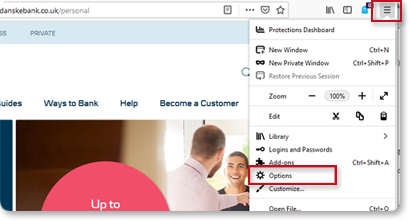
- Click the "Options" menu item.
- Click the 'Privacy & Security' menu item and scroll down to the 'Cookies and Site Data' section.
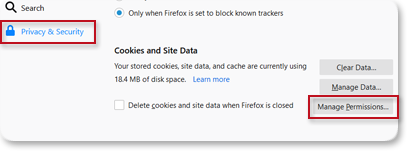
- Click 'Manage Permissions' or 'Exceptions' button.
(note: on macOS it is called Preferences). - Enter danskebank.dk and click on Allow for Session'.
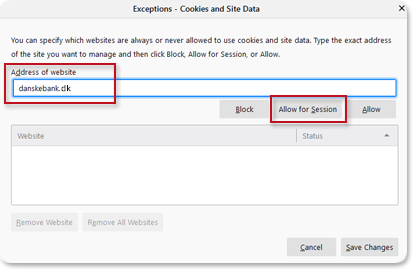
- Click 'Save Changes'.

Next time when you visit danskebank.dk, session cookies will be allowed.
Related Subjects
- Business customer: Requirements for your MitID to access District
- Digital banking
- Log in MitID
- New security solution in Danske Mobile Banking
- Requirements for your MitID when you have Mobile Bank and Banking
- PIN Code for Danske Mobile Banking
- Technical requirements
- How to delete temporary Internet Files



