How to delete temporary Internet Files
When you delete temporary internet files, also known as clear browser cache, you clear the history and removes data saves as a result of your browsing.Select browser
-
Chrome
Follow the guide:
- Open Chrome.
- At the top right - click the three dots.
- Click 'More tools'.
- Choose 'Clear browsing data'.

- At the top, choose a time range. To delete everything, select 'All time'.
- Next to "Cached images and files," check the boxes.

- Click 'Clear data'.
-
Edge
Follow the guide:
- Open Edge
- Press Ctrl + Shift + Del on your keyboard to open the "Clear browsing data" window.
Or at the top right - click the three dots and choose 'Settings'.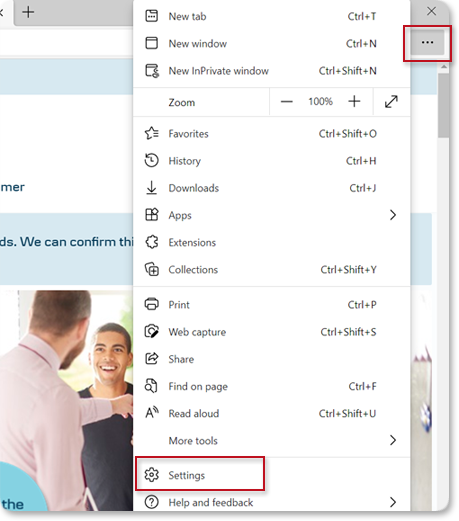
- To the left click 'Privacy, search, and services'.
- Click the blue button 'Choose what to clear'
- In the 'Clear browsing data' window under 'Time range' choose a time range. To delete everything, select 'All time'.
- Select 'Cookies and other site data'.

- Click 'Clear now' to clear your temporary internet files.
- Close and reopen Edge for the changes to take effect.
-
Safari
Follow the guide:
- Open Safari
- Open the menu Safari at the top.
- Select "Clear History".

- Choose clear "all history".

- Click "Clear History".
-
Firefox
Follow the guide:
- Open Firefox.
- Click "Alt" on your keyboard and get the topmenu.
- Click "History" in the top menu and choose "Clear Resent History".

- Choose Everything.
You only need to tick Cache.
- Click"OK".



